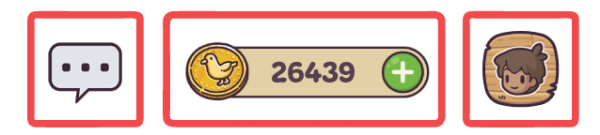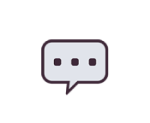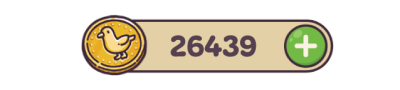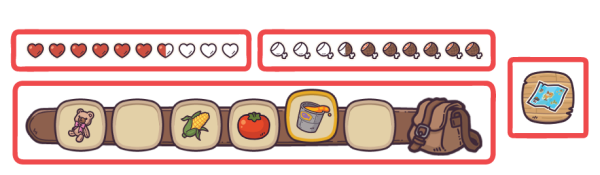|
|
| (33 intermediate revisions by 3 users not shown) |
| Line 1: |
Line 1: |
| ==Controls== | | ==Controls== |
| This is the guide on how to control your character and use functions in game. | | This is the guide on how to control your character and use functions in game. While playing on desktop or Mobile. |
| {| class="wikitable" | | {{:Template:Game_Controls}} |
| ! Description !! Key
| |
| |+ Keybinds in Castaways
| |
| |-
| |
| |<big>Move Forward<big>
| |
| |W
| |
| |-
| |
| |<big>Move Left<big>
| |
| |A
| |
| |-
| |
| |<big>Move Backwards<big>
| |
| |S
| |
| |-
| |
| |<big>Move Right<big>
| |
| |D
| |
| |-
| |
| |<big>Dismount Raft<big>
| |
| |rowspan=2|Space
| |
| |-
| |
| |<big>Jump<big>
| |
| |-
| |
| |<big>Move Camera<big>
| |
| |Click and drag Left Mouse Button
| |
| |-
| |
| |<big>Destroy Block<big>
| |
| |Hold Left Mouse Button
| |
| |-
| |
| |<big>Swing Weapon(with [[Weapon]] in hand)<big>
| |
| |Left Mouse Button
| |
| |-
| |
| |<big>Interaction Key<big>
| |
| |rowspan=8 |Right Mouse Button
| |
| |-
| |
| |<big>Cast fishing line (with [[Fishing Rod]] in hand)<big>
| |
| |-
| |
| |<big>Eat (with [[Food]] in hand)<big>
| |
| |-
| |
| |<big>Place Block (with [[Block]] in hand)<big>
| |
| |-
| |
| |<big>Mount Raft<big>
| |
| |-
| |
| |<big>Water Plant (with [[Watering Can]] in hand)<big>
| |
| |-
| |
| |<big>Access Sack<big>
| |
| |-
| |
| |<big>Open Chest<big>
| |
| |-
| |
| |rowspan=2|<big>Switch Held Item<big>
| |
| |1-8 Number Keys
| |
| |-
| |
| |Left click item in hotbar.
| |
| |-
| |
| |<big>Toggle Microphone<big>
| |
| |M
| |
| |-
| |
| |<big>Toggle Chat<big>
| |
| |C
| |
| |-
| |
| |<big>Pop Up Invite Link<big>
| |
| |L
| |
| |-
| |
| |<big>Open Inventory<big>
| |
| |E
| |
| |-
| |
| |rowspan=2|<big>Discard Item<big>
| |
| |Q
| |
| |-
| |
| |Drag item out of inventory.
| |
| |-
| |
| |<big>Use Island Selector<big>
| |
| |I
| |
| |}
| |
|
| |
|
| ==Toolbar==
| | =Toolbar (upper)= |
| The upper toolbar is divided into three sections. | | The upper toolbar is comprised of two three parts on the left and right of the screen. |
| [[File:toolbar.png|toolbar.png]] | | [[File:Upper-tab.png|600px|none]] |
|
| |
|
| ===Help Float=== | | ====Chat==== |
| The rescue float provides the link to Castaways discord.
| | Click the conversation bubble to open the chat dialogue window |
| [[File:toolbardiscord.png]] | | [[File:Convo.png|150px|none]] |
|
| |
|
| ===Social Options=== | | ====Shop==== |
| The section in the center of the screen has access to enable/disable the microphone, enable/disable the chat, and copy the invitation link.
| | Click the "+" icon to access the [[Dabloons Store]]. You Current [[Dabloon]] balance is also displayed here. |
| [[File:toolbar2.png]] | | [[File:Skills-and-dabloons.png|400px|none]] |
|
| |
|
| ===Web3 Connectivity=== | | ====Abilities==== |
| The section located on the right side of the screen has different options: Claim Chests, Equip [[DigiDaigaku Genesis Adventure Key]], Access [[digicollectibles|collectibles]], Stake your [[island]] and Login/connect your wallet.
| | Click the character icon to access your [[Abilities]] tree. |
| [[File:toolbar3.png]] | | [[File:Skillssss.png|100px|none]] |
| | |
| | =Toolbar (Lower)= |
| | The lower toolbar is comprised off four parts. |
| | [[File:Lowermenu3.png|600px|none]] |
| | |
| | ====Health==== |
| | The [[Health]] bar indicates your characters current level of health. |
| | [[File:Heartbar.png|400px|none]] |
| | |
| | ====Hunger==== |
| | The [[Hunger]] bar indicates your characters current level of hunger. |
| | [[File:Hungerbar.png|400px|none]] |
| | |
| | ====Hotbar & Backpack==== |
| | The hotbar is comprised of six item slots which can be used for quick access equipping items and resources in the game. Clicking the backpack icon opens your characters inventory. |
| | [[File:Hotbarss.png|400px|none]] |
| | ====Map Navigation==== |
| | Clicking the map icon takes you to the [[Island Selector]] |
| | [[File:Mapsss.png|100px|none]] |
|
| |
|
| [[Category:Basics]] | | [[Category:Basics]] |
| | __NOEDITSECTION__ |
Controls
This is the guide on how to control your character and use functions in game. While playing on desktop or Mobile.
Controls in Castaways
| Description
|
Keyboard
|
Phone
|
| Move Forward
|
W
|
(tap and hold) Joystick Up
|
| Move Left
|
A
|
(tap and hold) Joystick Left
|
| Move Backwards
|
S
|
(tap and hold) Joystick Down
|
| Move Right
|
D
|
(tap and hold) Joystick Right
|
| Toggle UX and UI
|
N/A
|
N/A
|
| Dismount Raft
|
Space
|
Jump Button
|
| Jump
|
| Move Camera
|
Click and drag the Left Mouse Button
|
Right thumb camera control
|
| Switch to First Person Camera
|
Scroll Wheel Up
|
Pinch the screen then Expand
|
| Switch to Third Person Camera
|
Scroll Wheel Down
|
Pinch the screen then Narrow
|
| Destroy Block
|
Hold Left Mouse Button
|
Hold Block Directly on the screen
|
| Swing Tool (with Tool in hand)
|
Left Mouse Button
|
Tap screen
|
| Eat (with Food in hand)
|
Hold the Right Mouse Button
|
Hold anywhere on the screen with food equipped
|
| Interaction Key
|
Right Mouse Button
|
Click the target directly on the screen
|
| Cast fishing line (with Fishing Rod in hand)
|
Right Mouse Button
|
Click the target directly on the screen
|
| Place Block (with Block in hand)
|
Right Mouse Button
|
Click the target directly on the screen
|
| Switch Held Item
|
1-8 Number Keys
|
Tap Item to equip from the Hotbar.
|
| Open Inventory
|
E
|
Tap Backpack.
|
| Discard Item
|
Q
|
Drag items out of inventory.
|
| Move Multiple Items to Inventory
|
Hold Shift + Left Mouse Click
|
N/A
|
| Edit Permissions
|
Check the Permissions Page for the full command list.
|
Check the Permissions Page for the full command list.
|
Toolbar (upper)
The upper toolbar is comprised of two three parts on the left and right of the screen.
Chat
Click the conversation bubble to open the chat dialogue window
Shop
Click the "+" icon to access the Dabloons Store. You Current Dabloon balance is also displayed here.
Abilities
Click the character icon to access your Abilities tree.
Toolbar (Lower)
The lower toolbar is comprised off four parts.
Health
The Health bar indicates your characters current level of health.
Hunger
The Hunger bar indicates your characters current level of hunger.
Hotbar & Backpack
The hotbar is comprised of six item slots which can be used for quick access equipping items and resources in the game. Clicking the backpack icon opens your characters inventory.
Map Navigation
Clicking the map icon takes you to the Island Selector