| Open Beta is out on IOS/Android, PC & Mac! Play Now for Free! |
Controls: Difference between revisions
Jump to navigation
Jump to search
No edit summary |
No edit summary |
||
| Line 80: | Line 80: | ||
|} | |} | ||
= | =Toolbar (upper)= | ||
The upper toolbar is comprised of two sections on the left and right of the screen. | The upper toolbar is comprised of two sections on the left and right of the screen. | ||
[[File:Upper-tool-bar.png|800px|]] | [[File:Upper-tool-bar.png|800px|]] | ||
====-Chat Icon==== | |||
===Chat Icon=== | |||
Click the conversation bubble to open the chat diologue window | Click the conversation bubble to open the chat diologue window | ||
[[File:chat-button.png|60px|]] | [[File:chat-button.png|60px|]] | ||
===Shop & Skills Icon=== | ====-Shop & Skills Icon==== | ||
Click the "+" icon to access the dabloon shop. Click the character icon to access you skill tree. | Click the "+" icon to access the dabloon shop. Click the character icon to access you skill tree. | ||
[[File:shop-and-skills.png|150px|]] | [[File:shop-and-skills.png|150px|]] | ||
= | =Toolbar (Lower)= | ||
The | The lower toolbar is comprised off four parts. | ||
[[File: | [[File:lower-toolbar.png|800px|]] | ||
====-Health==== | |||
Click the conversation bubble to open the chat diologue window | |||
====-Hunger==== | |||
Click the conversation bubble to open the chat diologue window | |||
====-Hotbar & Backpack==== | |||
Click the conversation bubble to open the chat diologue window | |||
====-Map Icon==== | |||
Click the conversation bubble to open the chat diologue window | |||
[[Category:Basics]] | [[Category:Basics]] | ||
__NOEDITSECTION__ | __NOEDITSECTION__ | ||
Revision as of 01:03, 8 November 2023
Controls
This is the guide on how to control your character and use functions in game.
| Description | Key |
|---|---|
| Move Forward | W |
| Move Left | A |
| Move Backwards | S |
| Move Right | D |
| Toggle UX and UI | ` |
| Dismount Raft | Space |
| Jump | |
| Move Camera | Click and drag Left Mouse Button |
| Switch to First Person Camera | Scroll Wheel Up |
| Switch to Third Person Camera | Scroll Wheel Down |
| Destroy Block | Hold Left Mouse Button |
| Swing Weapon(with Weapon in hand) | Left Mouse Button |
| Eat (with Food in hand) | Hold Right Mouse Button |
| Interaction Key | Right Mouse Button |
| Cast fishing line (with Fishing Rod in hand) | |
| Place Block (with Block in hand) | |
| Mount Raft | |
| Water Plant (with Watering Can in hand) | |
| Access Sack | |
| Open Chest | |
| Interact with NPC | |
| Switch Held Item | 1-8 Number Keys |
| Left click item in hotbar. | |
| Open Inventory | E |
| Discard Item | Q |
| Drag item out of inventory. | |
| Move Multiple Items to Inventory | Hold Shift + Left Mouse Click |
| Edit Permissions | Check Permissions Page for full command list. |
Toolbar (upper)
The upper toolbar is comprised of two sections on the left and right of the screen.

-Chat Icon
Click the conversation bubble to open the chat diologue window

-Shop & Skills Icon
Click the "+" icon to access the dabloon shop. Click the character icon to access you skill tree.
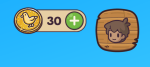
Toolbar (Lower)
The lower toolbar is comprised off four parts.

-Health
Click the conversation bubble to open the chat diologue window
-Hunger
Click the conversation bubble to open the chat diologue window
-Hotbar & Backpack
Click the conversation bubble to open the chat diologue window
-Map Icon
Click the conversation bubble to open the chat diologue window
