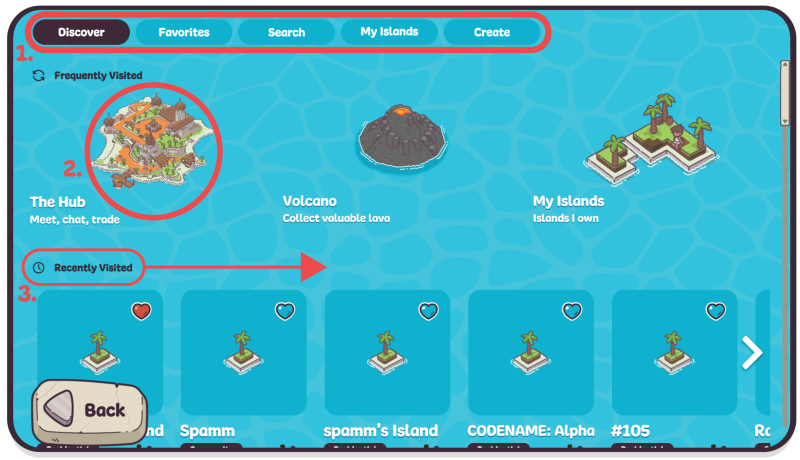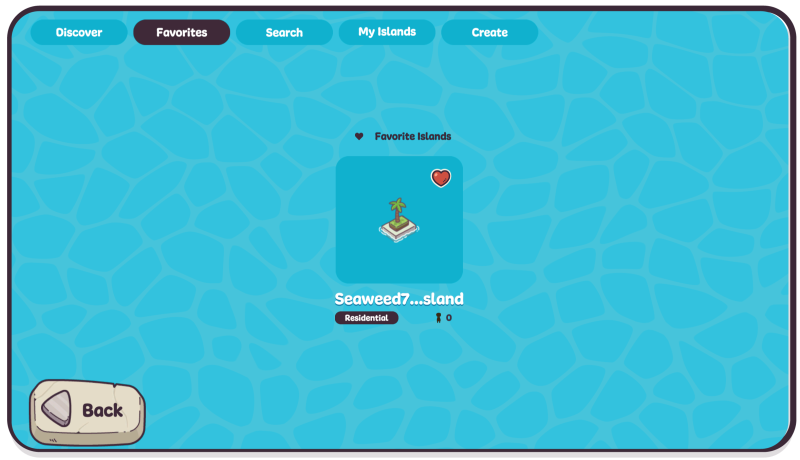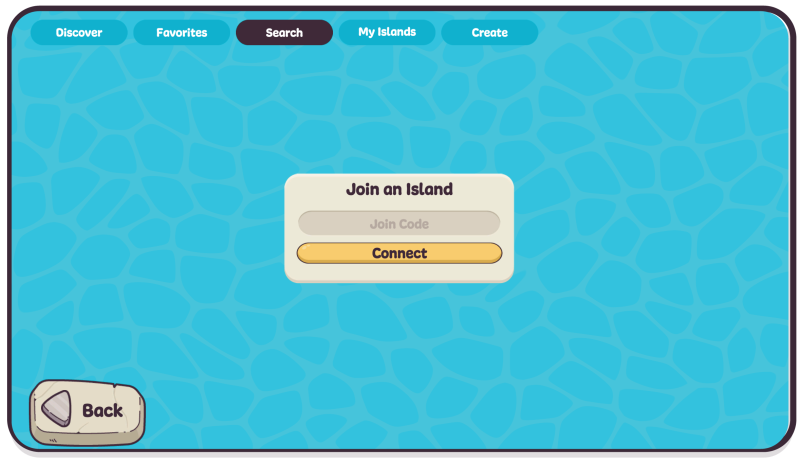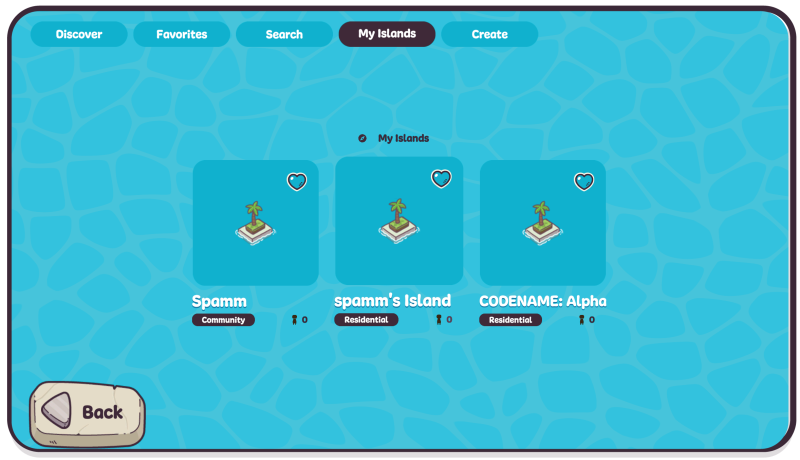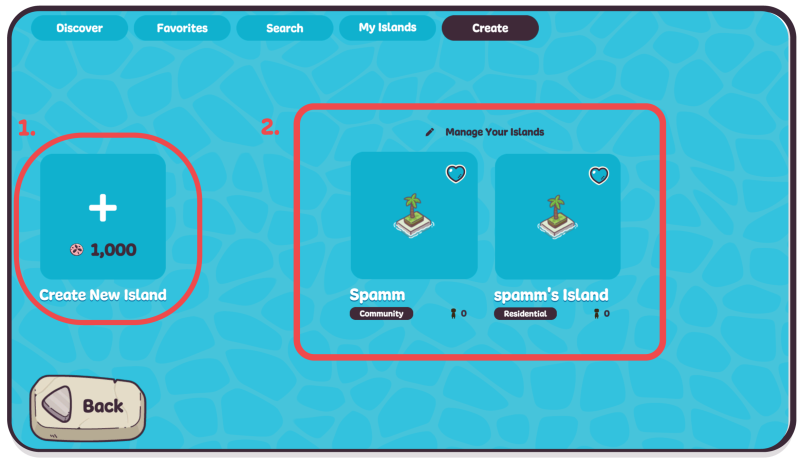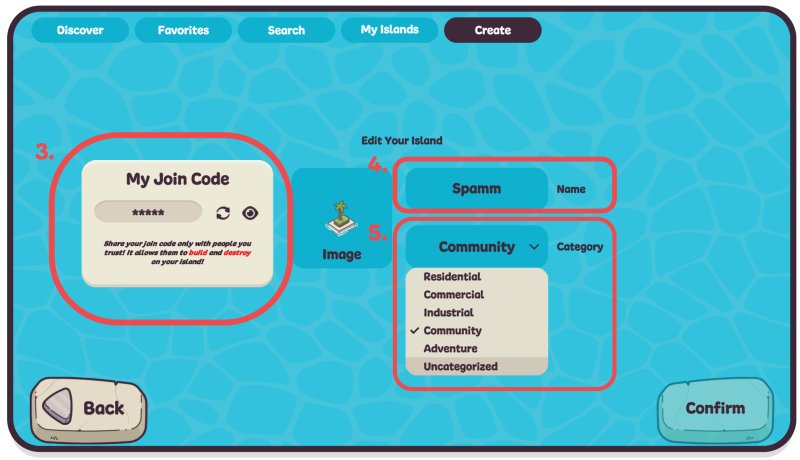| Open Beta is out on IOS/Android, PC & Mac! Play Now for Free! |
Island Selector: Difference between revisions
No edit summary |
No edit summary |
||
| (12 intermediate revisions by 3 users not shown) | |||
| Line 1: | Line 1: | ||
The island navigation menu can be accessed by clicking on the map icon [[File:Icon tatteredMap2.png|32px|link=]] located at the bottom right of your screen. | |||
The island navigation menu can be accessed by clicking on the map icon [[File:Icon tatteredMap2.png|32px|link=]] located at the bottom right of | |||
Once open you will see the screen | === Island Selector === | ||
Once open, you will see the screen depicted below. The Navigation menu is divided into sections to make navigation easier. | |||
# The navigation bar | # The navigation bar allows you to quickly create, sort, search, edit, and travel to islands you own or have favorited. | ||
# The Hub, Volcano, and My Islands Icons | # The Hub, Volcano, and My Islands Icons take you quickly to the most frequently visited locations for players. | ||
# The "Recently Visited" navigation ribbon shows the most recent | # The "Recently Visited" navigation ribbon shows the most recent islands that you have visited, with the most recent being located at the extreme left. The ribbon scrolls left to right. | ||
[[File:Map-nave-home-screen.png| | [[File:Map-nave-home-screen.png|800px|none]] | ||
=== Favorites Tab === | |||
In the Favorites menu, islands that you have "liked" by selecting the "heart" icon will appear. The Menu operates in the same way as the Recently Visited ribbon and scrolls from left to right. Selecting an island will instantly transport you there. | |||
[[File:Favorites-tab.png|800px|none]] | |||
=== Search Tab === | |||
In the Search tab, you will find the Connect menu. Here, you can enter the [[#Join Codes|Join Code]] from other players to be granted access and permissions to their islands. To learn how to generate a Join Code, see the Create Island Tab section below. | |||
[[File:Search-tab.png|800px]] | |||
=== My Islands Tab === | |||
The My Islands tab is where you find all the islands that you have created or are a member of. The menu functions in the same way as the previous ones. Select an island from the menu to travel to it. | |||
[[File:My-islands-tab.png|800px|none]] | |||
[[File: | |||
== | === Create Tab === | ||
In the Create tab, you can create and edit existing islands that you have made as well as generate join codes to allow other players permissions on your island. | |||
Every island is assigned a distinctive 'Join Code' by the game, which you can share with friends to grant them access and editing privileges for your island. You can generate and copy this code via the 'My Join Code' function | # The Create button will charge the player 10000 Sandollars to create a new island. Clicking the button will charge the player and transport you to the newly created island immediately. | ||
# In the manage island section, you will find a list of islands that you have created. Clicking on one will open the corresponding island's edit menu. | |||
# Every island is assigned a distinctive 'Join Code' by the game, which you can share with friends to grant them access and editing privileges for your island. You can generate and copy this code via the 'My Join Code' function. If you receive a Join Code from a friend, you can enter it in the Search tab and press connect. '''Please exercise caution when sharing Join Codes to maintain the security of your island.''' | |||
# In the Name section, you can rename the island that you have selected. Click the text to edit the name and click 'confirm' in the bottom right-hand corner to change the name. | |||
# The category dropdown allows you to assign a subcategory to your island. This is used for searching and to give other players a sense of what type of island yours is if they choose to visit. | |||
[[File:Island-creat-1.png|800px]] | |||
[[File: | [[File:Island-create.png|800px]] | ||
=== Join Codes === | |||
* '''Join Codes''': These are unique codes generated for each island, designed to allow island owners to share their islands with others. | |||
* '''Purpose''': The main purpose of sharing a Join Code is to grant other players access to your island. This includes visiting capabilities and certain permissions as set by the island owner. | |||
* '''Access Details''': When someone uses a Join Code to access an island, they're not just able to teleport there; they also receive permissions that might include editing or interacting with the island's environment, depending on what the owner allows. | |||
* '''Owner Control''': The system ensures that the original creator of the island maintains control over who has access and what level of permissions they have. | |||
* '''Sharing Caution''': It is advised to share Join Codes only with trusted individuals. Since these codes grant access to your island, sharing them carelessly could lead to unwanted changes or interactions. | |||
__NOEDITSECTION__ | |||
Latest revision as of 16:01, 30 March 2024
The island navigation menu can be accessed by clicking on the map icon ![]() located at the bottom right of your screen.
located at the bottom right of your screen.
Island Selector
Once open, you will see the screen depicted below. The Navigation menu is divided into sections to make navigation easier.
- The navigation bar allows you to quickly create, sort, search, edit, and travel to islands you own or have favorited.
- The Hub, Volcano, and My Islands Icons take you quickly to the most frequently visited locations for players.
- The "Recently Visited" navigation ribbon shows the most recent islands that you have visited, with the most recent being located at the extreme left. The ribbon scrolls left to right.
Favorites Tab
In the Favorites menu, islands that you have "liked" by selecting the "heart" icon will appear. The Menu operates in the same way as the Recently Visited ribbon and scrolls from left to right. Selecting an island will instantly transport you there.
Search Tab
In the Search tab, you will find the Connect menu. Here, you can enter the Join Code from other players to be granted access and permissions to their islands. To learn how to generate a Join Code, see the Create Island Tab section below.
My Islands Tab
The My Islands tab is where you find all the islands that you have created or are a member of. The menu functions in the same way as the previous ones. Select an island from the menu to travel to it.
Create Tab
In the Create tab, you can create and edit existing islands that you have made as well as generate join codes to allow other players permissions on your island.
- The Create button will charge the player 10000 Sandollars to create a new island. Clicking the button will charge the player and transport you to the newly created island immediately.
- In the manage island section, you will find a list of islands that you have created. Clicking on one will open the corresponding island's edit menu.
- Every island is assigned a distinctive 'Join Code' by the game, which you can share with friends to grant them access and editing privileges for your island. You can generate and copy this code via the 'My Join Code' function. If you receive a Join Code from a friend, you can enter it in the Search tab and press connect. Please exercise caution when sharing Join Codes to maintain the security of your island.
- In the Name section, you can rename the island that you have selected. Click the text to edit the name and click 'confirm' in the bottom right-hand corner to change the name.
- The category dropdown allows you to assign a subcategory to your island. This is used for searching and to give other players a sense of what type of island yours is if they choose to visit.
Join Codes
- Join Codes: These are unique codes generated for each island, designed to allow island owners to share their islands with others.
- Purpose: The main purpose of sharing a Join Code is to grant other players access to your island. This includes visiting capabilities and certain permissions as set by the island owner.
- Access Details: When someone uses a Join Code to access an island, they're not just able to teleport there; they also receive permissions that might include editing or interacting with the island's environment, depending on what the owner allows.
- Owner Control: The system ensures that the original creator of the island maintains control over who has access and what level of permissions they have.
- Sharing Caution: It is advised to share Join Codes only with trusted individuals. Since these codes grant access to your island, sharing them carelessly could lead to unwanted changes or interactions.